Keeping track of fuel expenses everyday and ensuring you take care of scheduled vehicle maintenance is a tedious task in itself.
In this post, we are going to discuss how you can use this fuel expense tracker developed in Notion that helps you track your vehicle fuel expenses and also notifies you well in advance when it’s due for scheduled maintenance.
We just need to go through 1 simple step to start tracking our fuel expenses to gain control of our finances right away…
But before that it’s important to understand how Notion Fuel Expense Tracker operates to know more of its features.
Overview of the Notion Fuel Expense Tracker
- Vehicle Overview
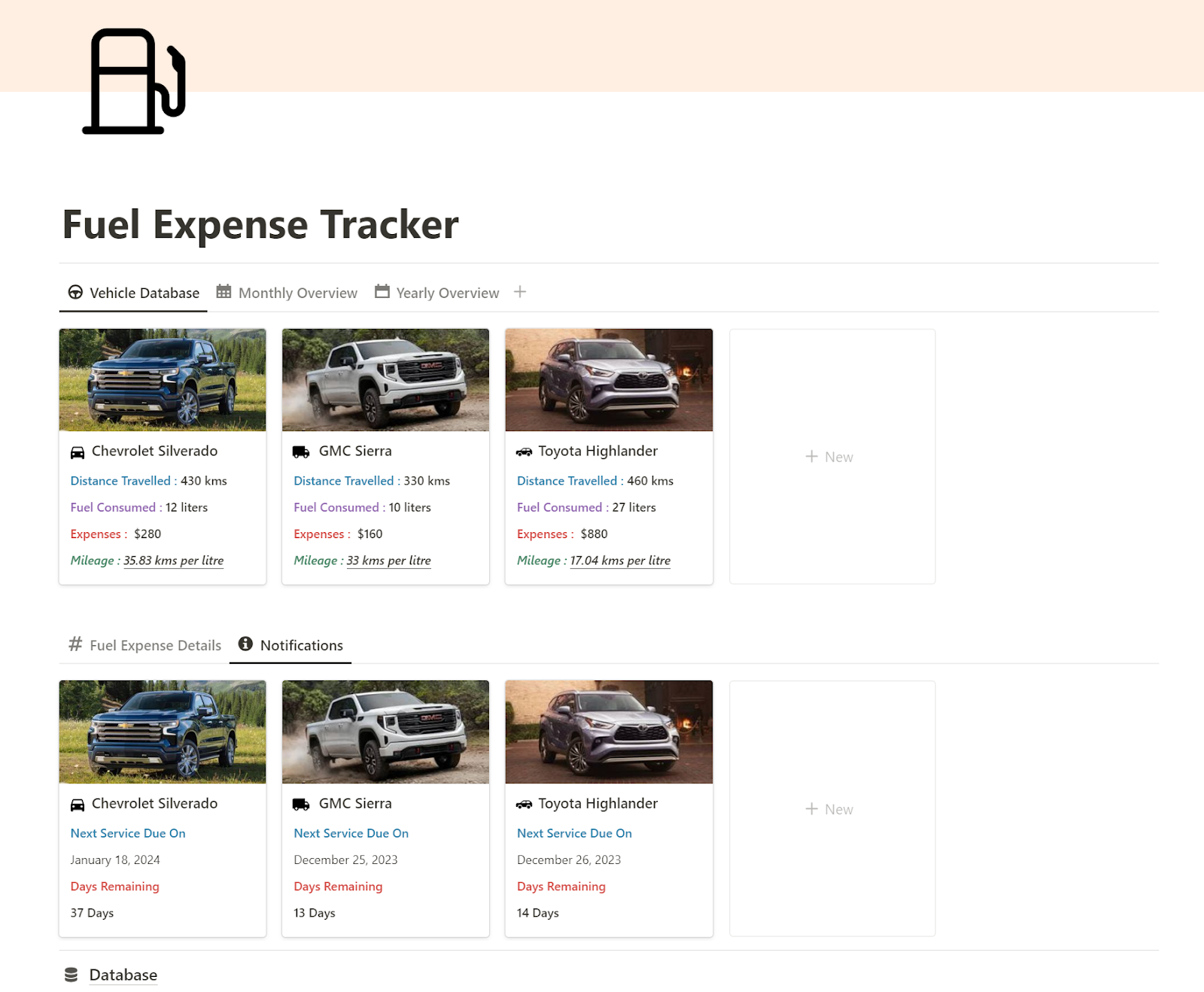
Vehicle Overview, shows the different categories of vehicles that have been added by us for which we are tracking fuel expenses.
For each added expense, this shows the following:
- Distance Traveled,
- Fuel Consumed (in liters),
- Expenses and
- Mileage (in kms per liter)
This will be updated instantly as you enter the transactions related to the expenses incurred.
- Monthly and Yearly Overview
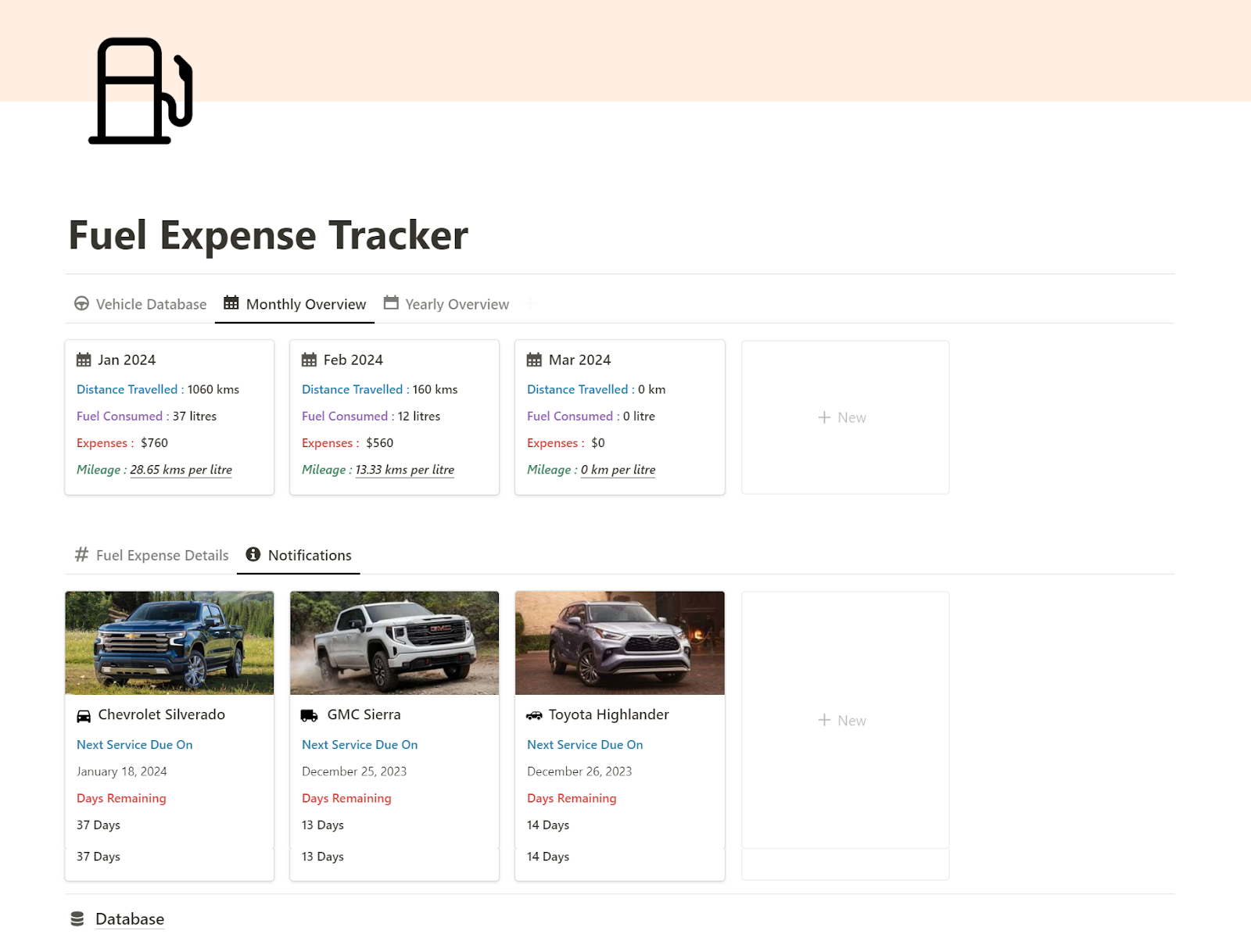
Under Monthly Overview, we get to see all the expenses incurred for each month.
For each month, we get to see the “Distance Traveled (in blue)”, “Fuel Consumed (in purple)”, “Expenses (in red)” and “Mileage (in green)”.
As we will enter the transactions while incurring the expenses, adding a particular month helps to update the expense incurred for the specific month.
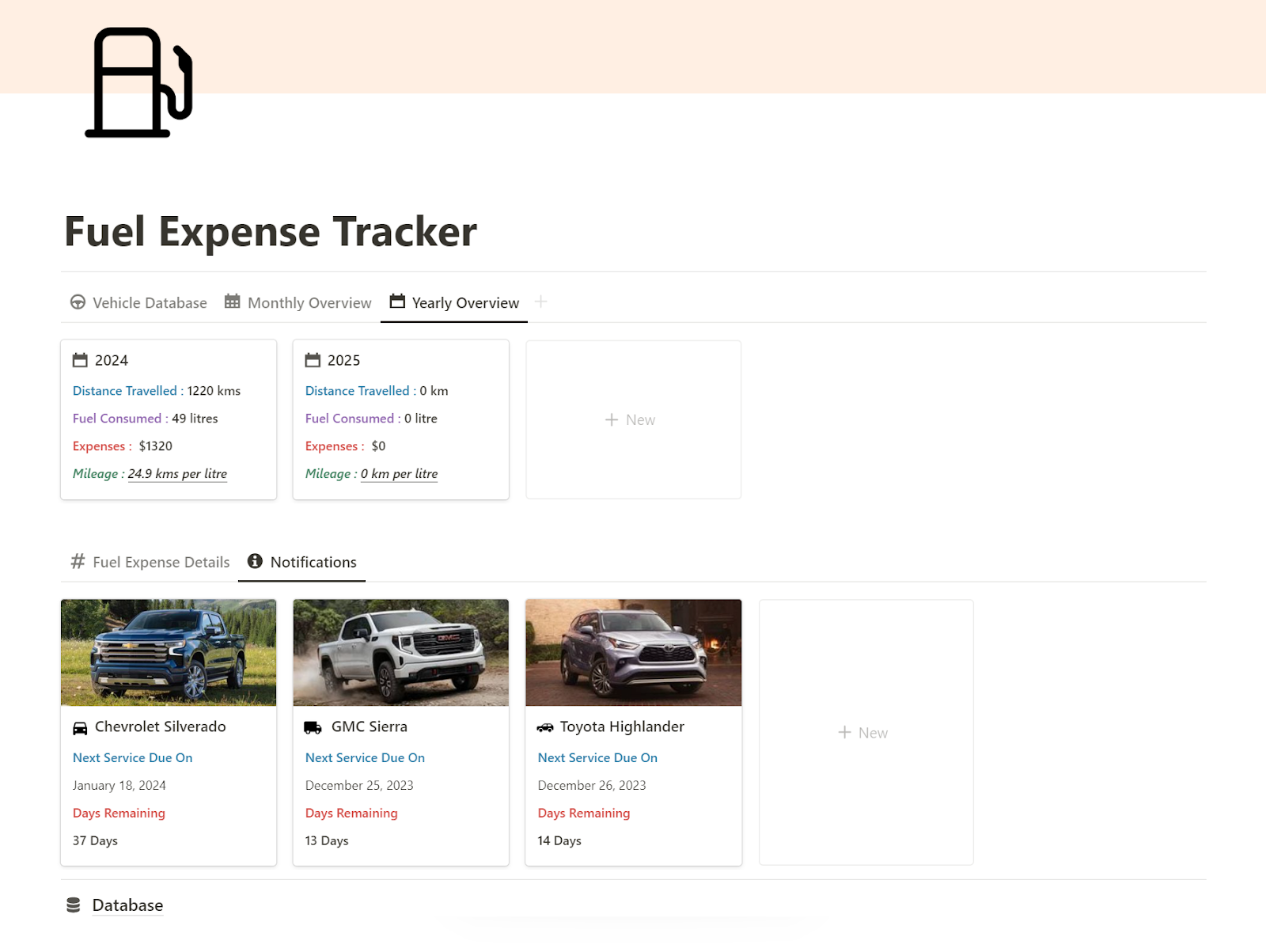
Under Yearly Overview, we get to see all the expenses clubbed together for a particular year.
Here we get to see the same information as we discussed earlier under Monthly Overview, but this time we have an entire year in one glance as compared to months.
Vehicle Servicing Notifications
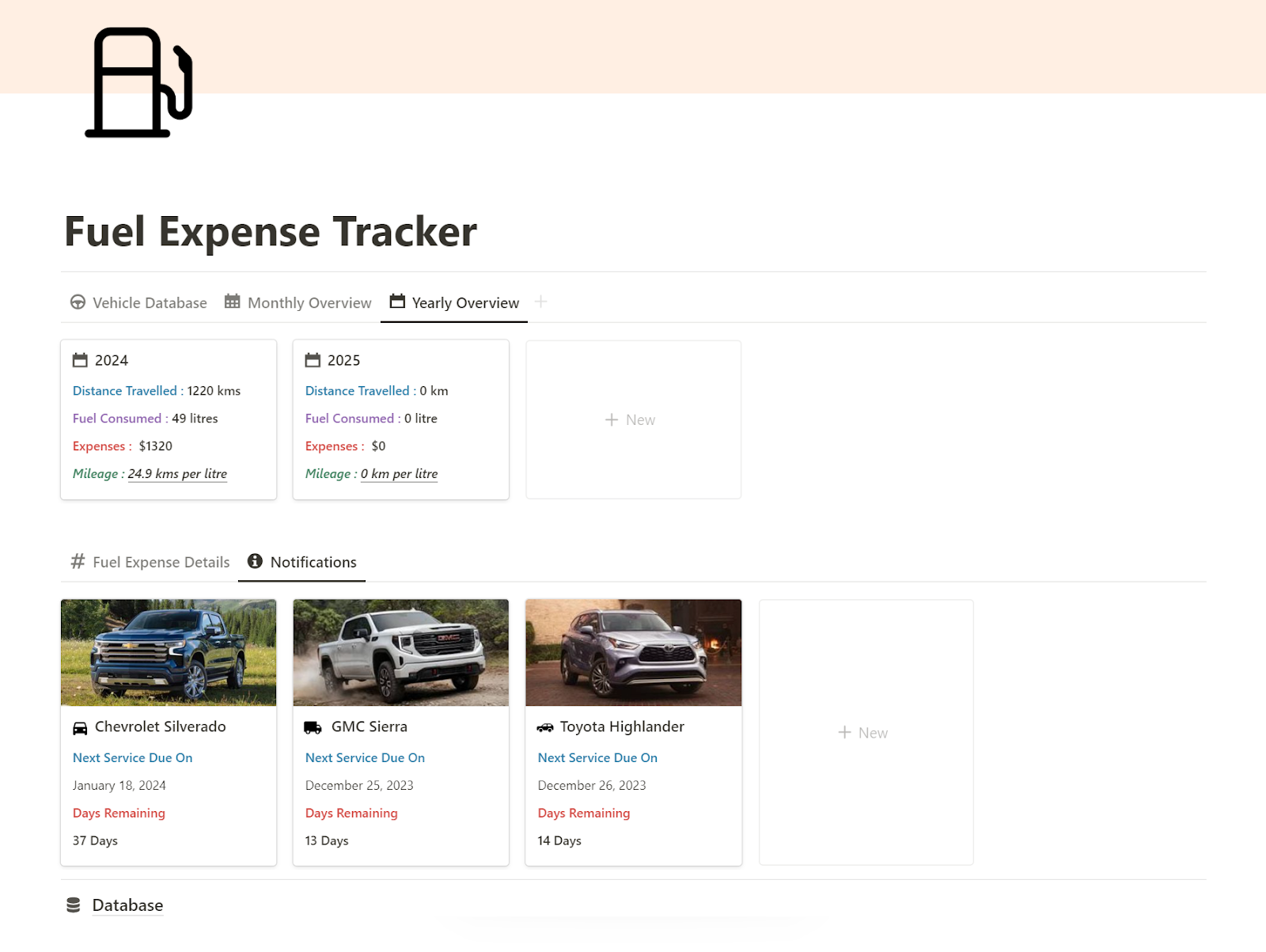
Under Notifications, we get to see the next “Service Due On” for a particular vehicle and also the time that is left until the next servicing due date from today.
So whenever you get servicing of a vehicle you can come to this view and update the next servicing date as indicated in blue.
Once you update the next servicing due date, it will automatically show how many days are left for the next servicing date and updates every day as time passes by.
Thus you always get to have a one glance view of when you need to get the vehicle servicing done next time to repair your vehicle.
How to download the Notion Fuel Expenses Tracker
Click Here to download Notion Fuel Expenses Tracker.
Now let’s see how you can use the template.
Entering Fuel Expenses in Fuel Expense Details
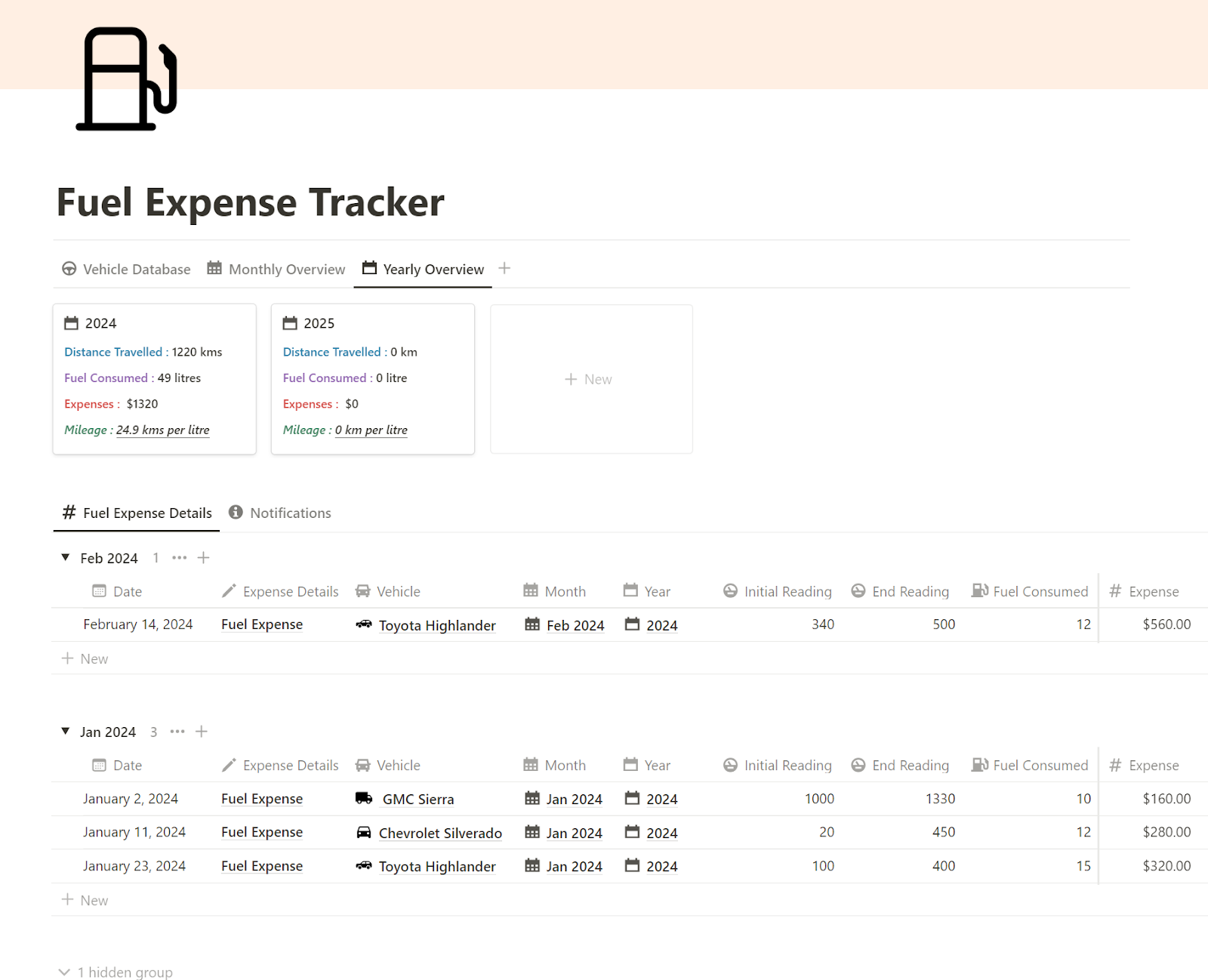
Under the “Expense Details” view, we get to enter the expense transactions. Here are the things to consider while entering a transactions:
- Date – Enter the date of entering the transaction.
- Expense Details – Enter the expense details, such as “Fuel Expenses”.
- Vehicle – Select the desired vehicle as per your requirement.
- Month – Select the period of expense such as “Jan 2024”.
- Year – Select the year of expense such as “2024”.
- Initial Reading – Type in the initial reading when you started the trip.
- End Reading – Type in the end reading when you end the trip for filling in the tank.
- Fuel Consumed – Enter the liters of fuel consumed while filling the tank.
- Expense – Enter the fuel expense amount while filling in the tank.
While entering value in the “Vehicle” field, you can manually enter a new vehicle of your choice (if required).
This will automatically add in a new vehicle as per your input.
Read More: How to keep track of credit card expenses in Notion
Adding a new Vehicle
In order to add a new vehicle, you can click on “+New ” on the right to start adding a new vehicle under Vehicle Database or you can click on an already added vehicle to edit its details as well.
Summary
This template is super helpful and can be customized as per user’s needs to keep track of vehicle fuel expenses and also take care of servicing requirements as well.
Click Here to download and start using Notion Fuel Expenses Tracker right now.
