Keeping track of credit card expenses and paying it on time demands a lot from any person. Most people fail to pay their credit dues on time which affects their credit ratings and thus it leads to a bad credit score.
In this post, we are going to discuss how you can use this credit card payments tracker developed in Notion that helps you track your credit card dues and also notifies you well in advance when it’s due for payment.
We just need to go through 1 simple step to start tracking our credit card dues to gain control of our finances right away…
But before that it’s important to understand how Notion Credit Card Expense Tracker operates to know more of its features.
Overview of the Notion Credit Card Expense Tracker
1. Expenses Overview
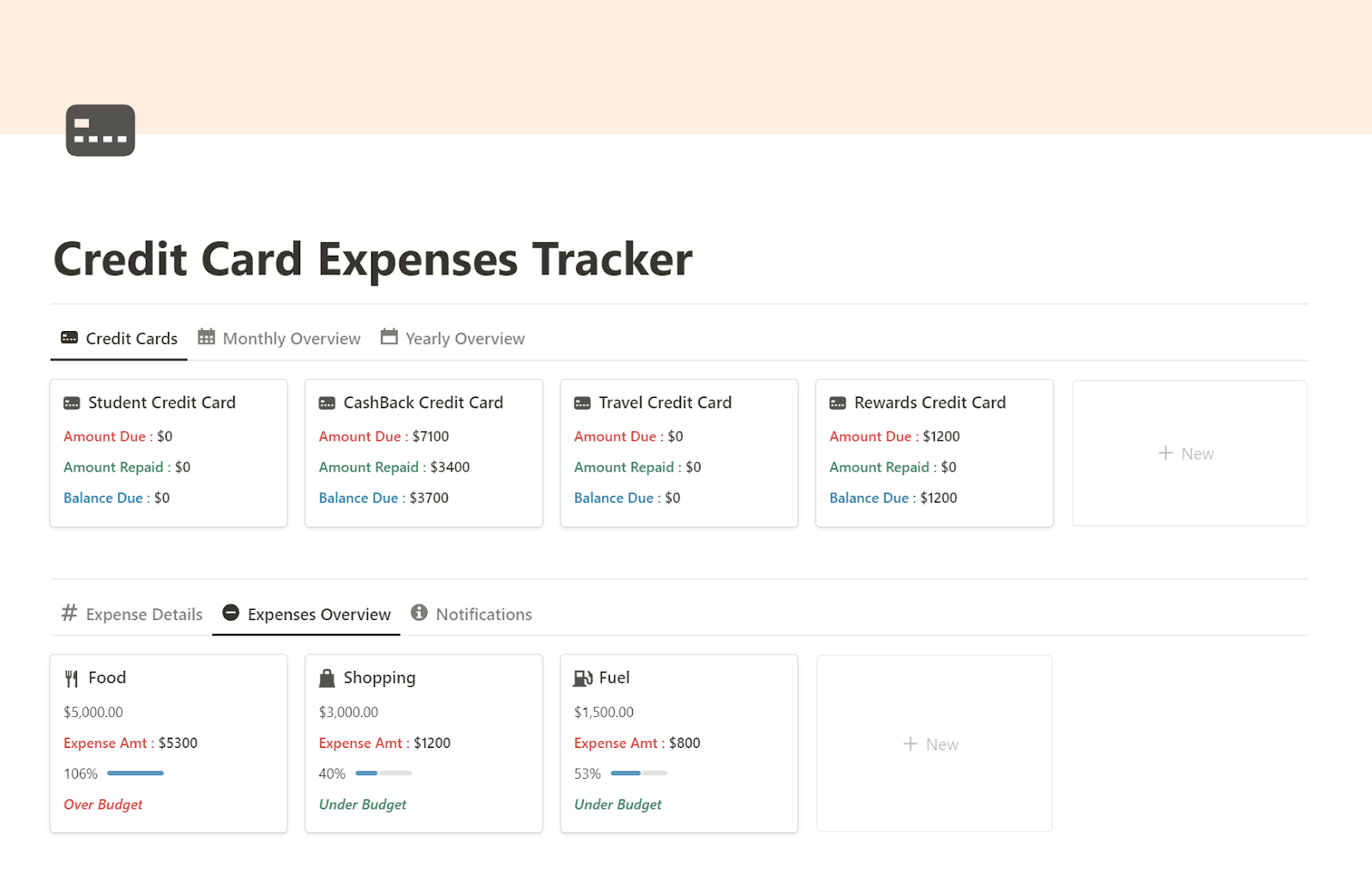
Expenses Overview, shows the different categories of expenses payable through credit card that have been added by us.
For each added expense, this shows the following:
- Budgeted Amount,
- Expense Amount (as incurred),
- Expense incurred (in %) as compared to budget and
- Status that indicates if expenses are beyond budget (Over Budget) or expenses are within budget (Under Budget).
This will be updated instantly as you enter the transactions related to the expenses incurred.
Alongside this we have a “Credit Card” section on top, which shows all the added credit cards along with “Amount Due (in red)”, “Amount Repaid (in green)” and “Balance Due (in blue)”.
2. Monthly and Yearly Overview
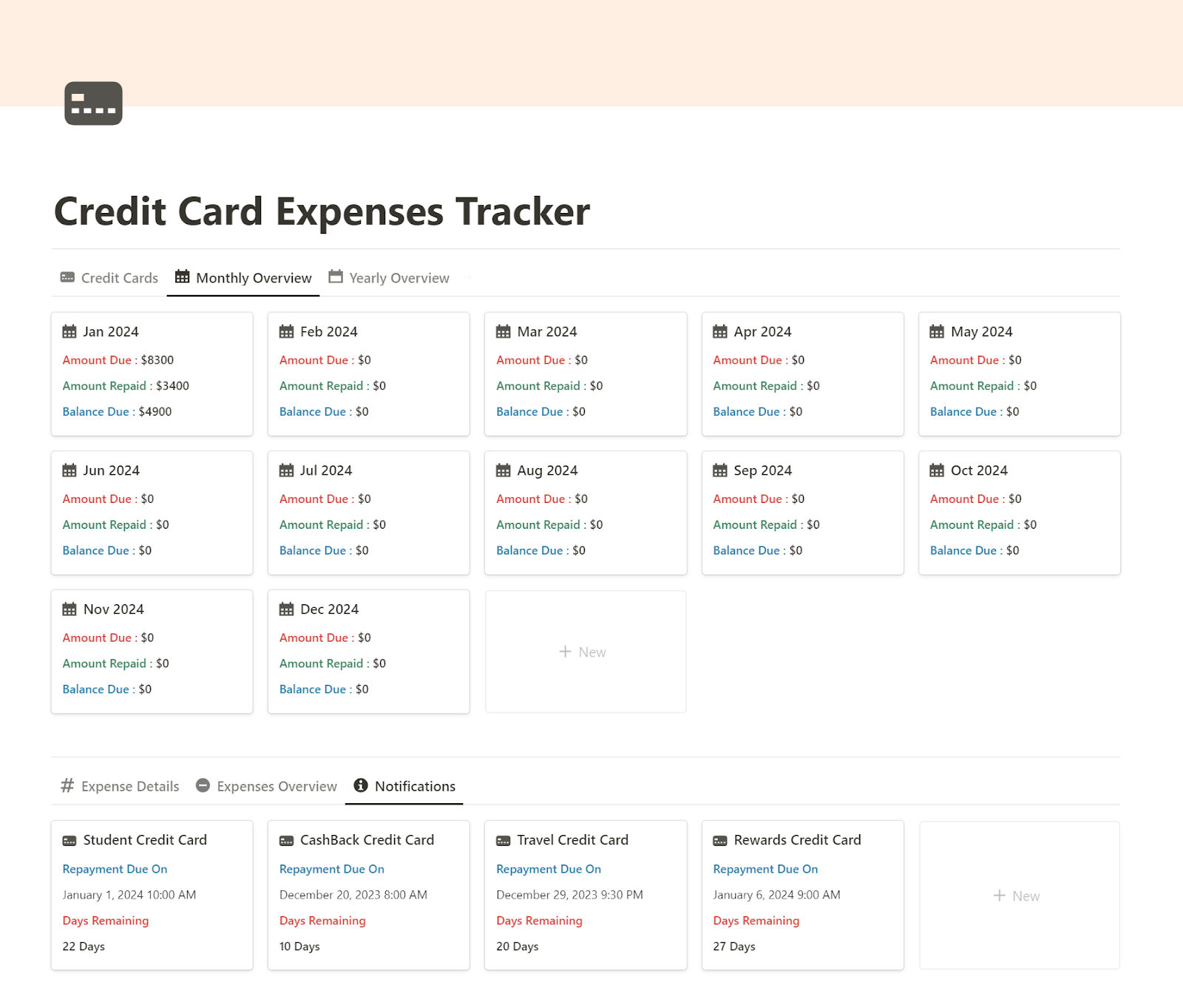
Under Monthly Overview, we get to see all the expenses incurred for each month.
For each month, we get to see the “Amount Due (in red)”, “Amount Repaid (in green)” and the “Balance Due (in blue)”.
As we will enter the transactions while incurring the expenses, adding a particular month helps to update the expense incurred for the specific month.
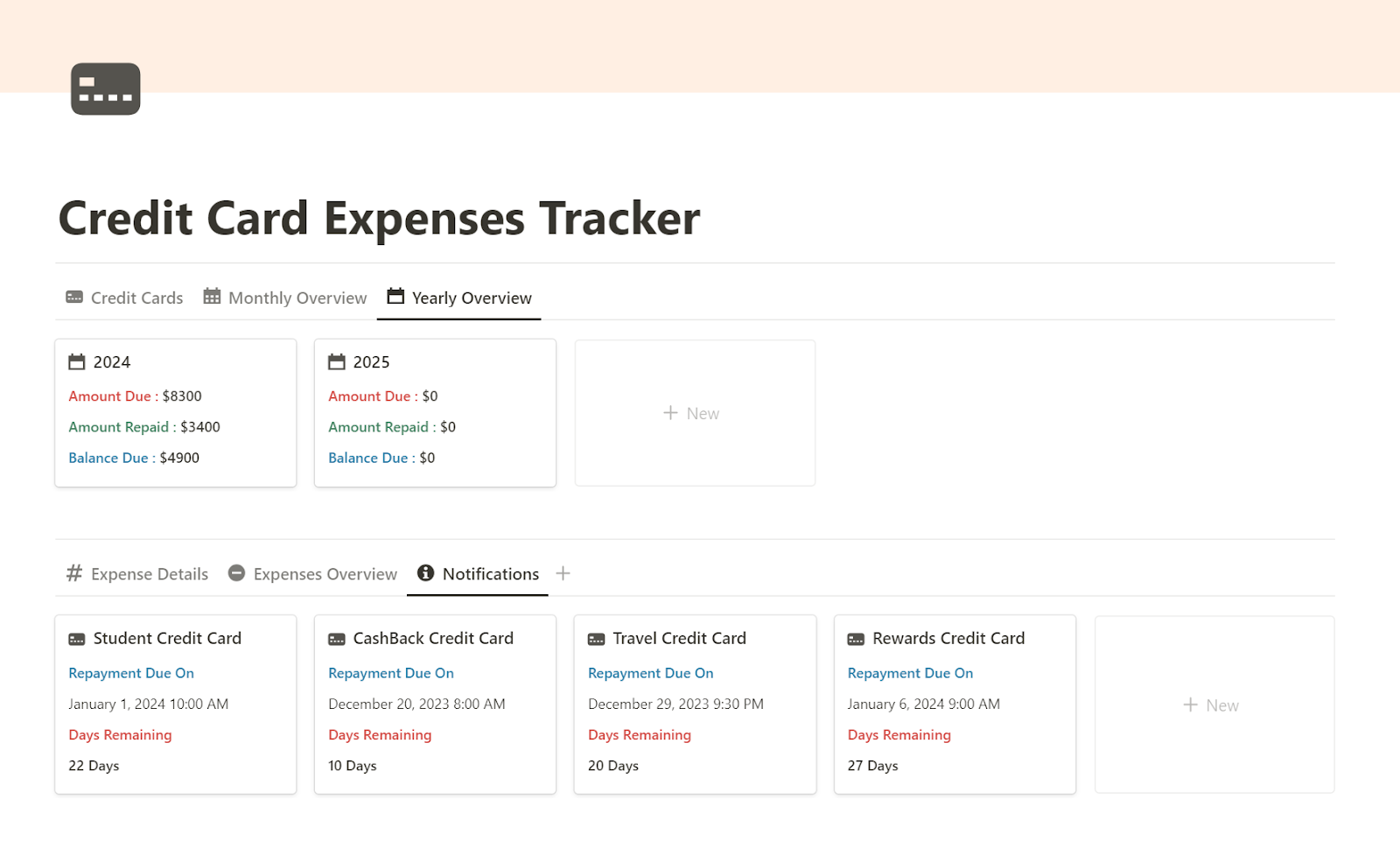
Under Yearly Overview, we get to see all the expenses clubbed together for a particular year.
Here we get to see the same information as we discussed earlier under Monthly Overview, but this time we have an entire year in one glance as compared to months.
3. Credit Card Dues Notifications
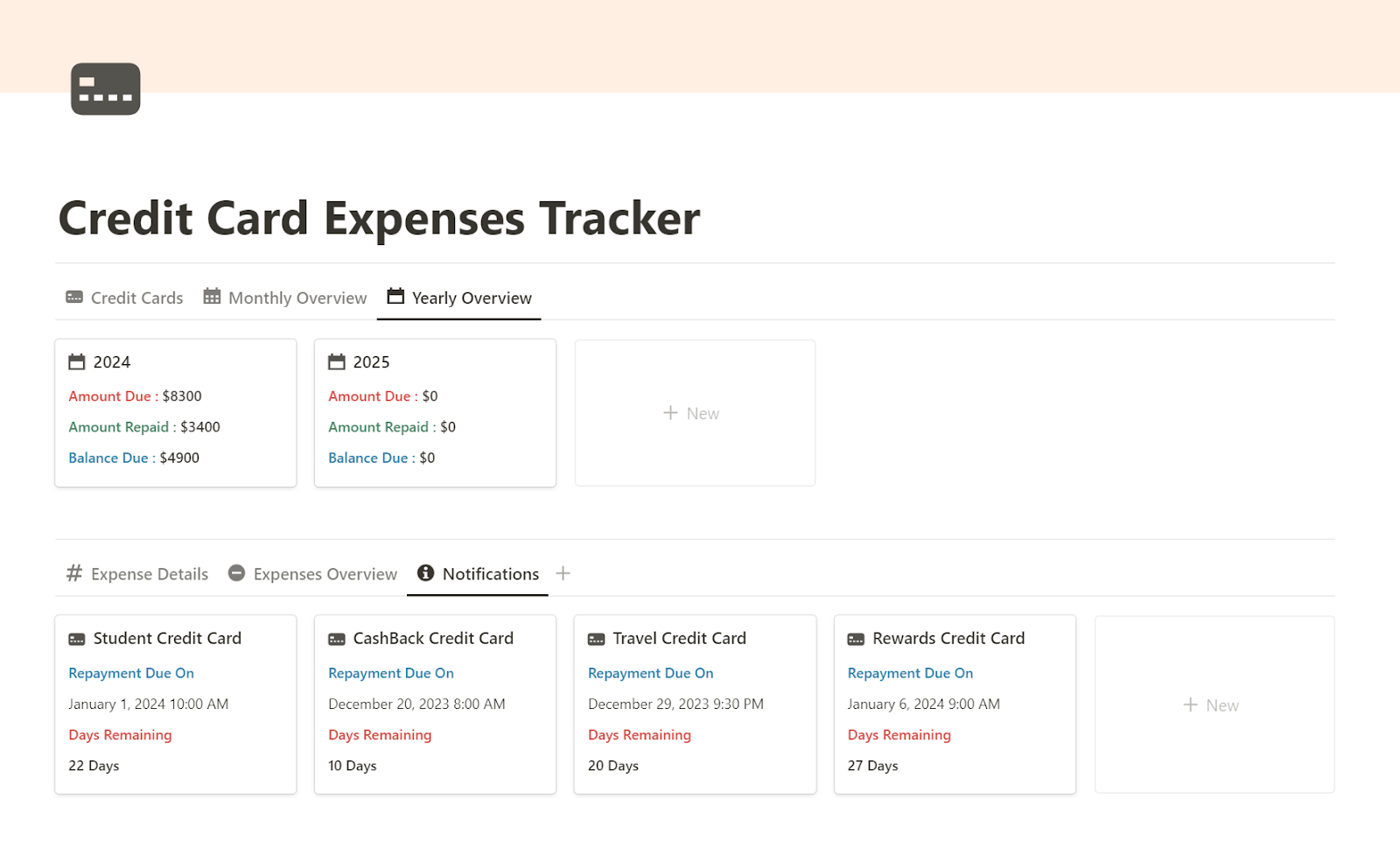
Under Notifications, we get to see the next “Repayment Due Date” for a particular credit card and also the time that is left until the next repayment due date from today.
So whenever you pay off a particular credit card debt you can come to this view and update the next repayment due date as indicated in blue.
Once you update the next repayment due date, it will automatically show how many days are left for the next repayment date and updates every day as time passes by.
This you always get to have a one glance view of when you need to pay the debt next time to settle the dues.
How to download the Notion Credit Card Expenses Tracker
Click Here to download Notion Credit Card Expenses Tracker.
Now let’s see how you can use the template.
Entering Credit Card Expenses in Expense Details
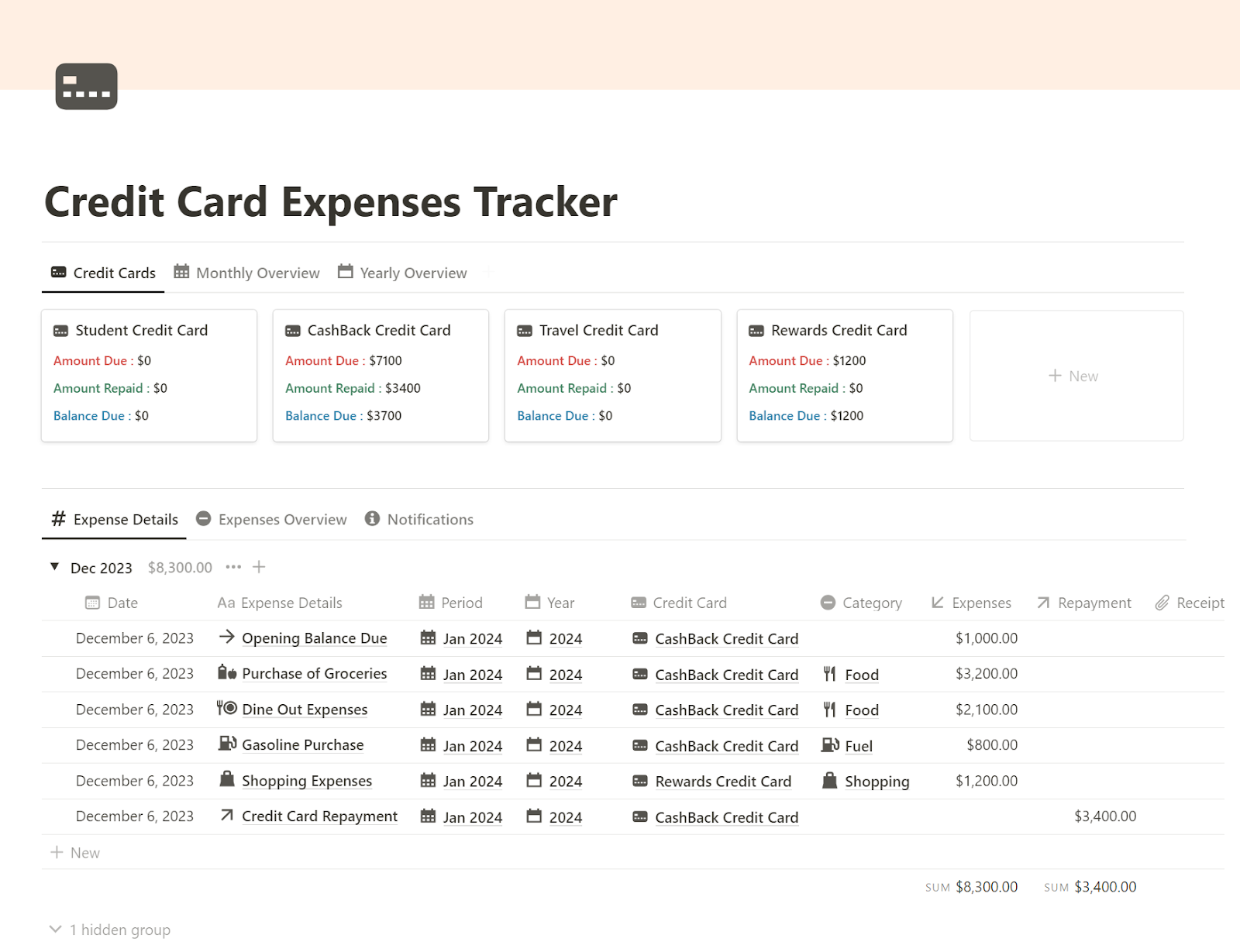
Under the “Expense Details” view, we get to enter the expense transactions. Here are the things to consider while entering a transactions:
- Date – Enter the date of entering the transaction.
- Expense Details – Enter the expense details, such as “Dine Out Expenses”.
- Period – Select the period of expense such as “Jan 2024”.
- Year – Select the year of expense such as “2024”.
- Credit Card – Click to select the credit card for which you are having the expense.
- Category – Select the category of expense such as “Food”, “Fuel” or “Shopping” etc.
- Expenses – Click to enter the amount of expenses as incurred by you.
- Repayment – Click to enter any repayment amount for repayments for any credit card.
- Receipt – Click to enter receipts for expenses made.
Note: For entering any previous month’s credit card dues which are not paid, you can enter “Opening Balance Due” in expense details and enter the Opening Balance amount in the “Expenses” field.
For entering any credit card repayments, enter the repayment amount under the “Repayment” section with addition of relevant details as discussed above.
Adding a new Expense Category
In order to add a new expense category, you can click on “+New” on the right to start adding a new category of expense or you can click on already added expense categories to edit its details as well.
Read More: How to track debt payments in Notion
Summary
This template is super helpful and can be customized as per user’s needs to keep track of credit card dues and settle payments on time always.
Click Here to download and start using Notion Credit Card Expenses Tracker right now.
