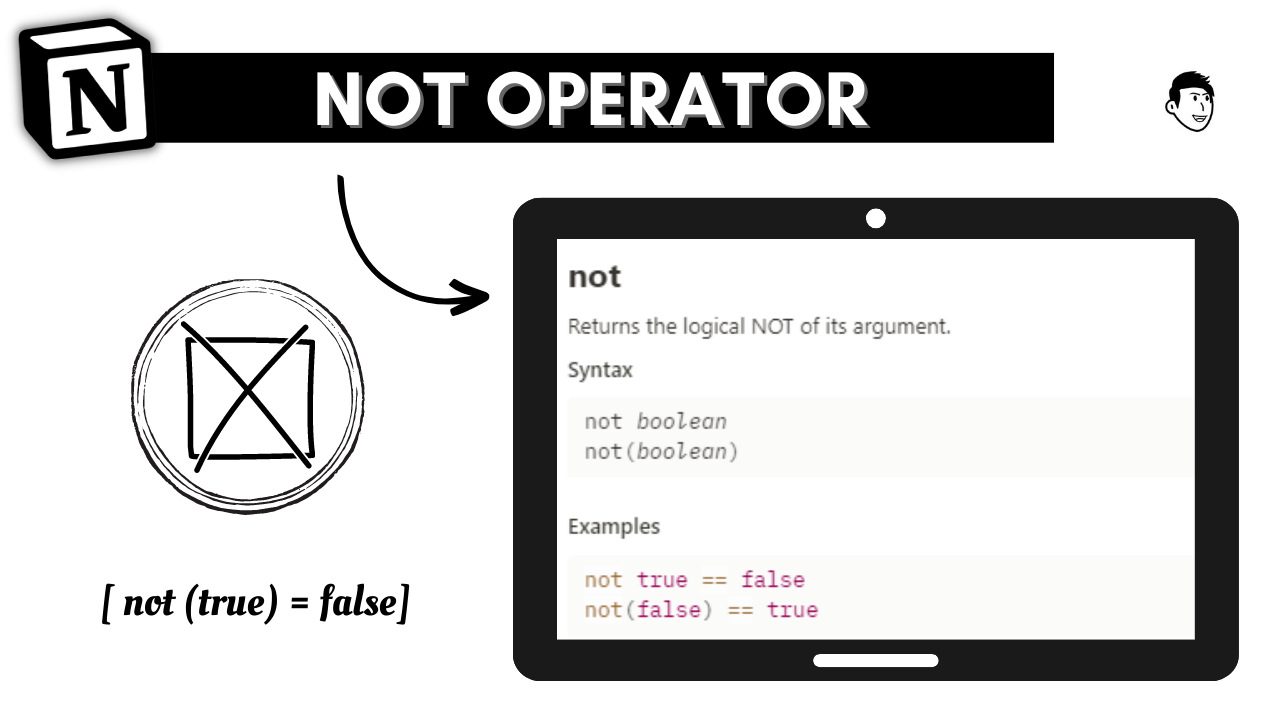Today we are going to learn how to find the opposite of an argument in Notion.
Finding the opposite of an argument in Notion is a really simple task. This can be accomplished with the use of a not operator in Notion.
Let’s begin…
In order to find the opposite of an argument in Notion in a 1 database, we will follow a 3-step approach as follows:
- We need to create a database to hold the data to the opposite of an argument.
- Set up the database correctly.
- Put the desired formula that will help us find the opposite of an argument.
How to create a database in Notion? (Step 1)
Before creating a database, let’s first understand what is a database.
What is a database in Notion?
In Notion, a database is a collection of data that can be structured and organized in a variety of ways. It’s a powerful feature that allows users to create custom databases to store, manage, and track information in a structured and organized manner.
A Notion database is made up of a collection of properties that define the different types of data that can be stored within it.
These properties can include text, numbers, dates, formulas, attachments, checkboxes, and more.
Databases in Notion can be customized to suit a variety of needs, including
- project management,
- task tracking,
- inventory management,
- customer relationship management, and more.
They can be organized into tables and viewed in a variety of formats, including
- lists,
- galleries,
- calendars, and
- Kanban boards.
Overall, databases in Notion provide a flexible and powerful way to organize and manage information, making it a popular tool for individuals and teams across a wide range of industries and use cases.
Simply said, a database will help to hold the values of data inside it through which we can perform any operation.
Read More: How to convert text to a number in Notion
How to create a database in Notion?
In order to add a database in Notion, simply type “/database” and you will get a list of options for adding a database in Notion.
Select “Database – Inline” and you can add a database to your Notion page quickly.
Next, we will set up the database correctly to find the opposite of an argument in Notion.
Setting up the database correctly (Step:2)
In any database that you ever create, there will always be a default property which is the first column of the database.
This property will always have the “Type” as “Title” which can’t be changed.
In this example, we are writing the Operator name in use in the first column, i.e. not(). Thus we will name the first property as Operator which is shown below.
Here we are going to use the not operator to check if the number specified in the Number property is greater than 10 or not.
If the number is greater than 10, then return true, else return as false.
Here’s what we will require in our database to find the opposite of an argument in Notion in the database.
First, we need to add the following 4 properties to find the opposite of an argument in Notion in the database:
| Property Name | Property Type |
| Operator | Title |
| No 1 | Number |
| No 1 > 10 [if()] | Formula |
| No 1 > 10 [not()] | Formula |
We will talk about each property in the following section.
How to add properties in a database in Notion to find the opposite of an argument?
In order to add a new property, we need to click on the “+” sign at the top right corner of a database.
Once selected, you will get a list of options to choose from to select the property type.
Select the “Number” property and name it “No 1”. We will be able to create a No 1 property as shown below.
Next up, we will add 2 formulas to find the opposite of an argument in Notion. This will have “Formula” as the type of property that will help us do the necessary calculations.
Now, it’s time to implement the formula to find the opposite of an argument in Notion.
Formula to find the opposite of an argument in Notion (Step: 3)
Once our database is set up, we need to figure out which formula to find the opposite of an argument in Notion.
Use of the if function to find the opposite of an argument in Notion (Formula: 1)
In this formula, we will check if the number is greater than 10, then return as true else return as false by using the if operator.
Here’s how if() is useful in any scenario.
Essentially, the if operator helps to chek if the condition is true, then return as true or else return as false.
In this case we are checking if the specified number is greater than 10, then return as 10 or else return as false.
Eg:
if (12 >10, true, false) = true
Now in order to check the above condition, we would use the following formula:
if(prop(“No 1”) > 10, true, false)
You can copy + paste the following code (formula:1) onto your Notion workspace to check the above condition…
if(prop(“Number 1”)>10, true, false)
Use of not operator to check if the number is greater than 10 or not in Notion (Formula: 2)
With the use of not operator, we essentially return the inverse of whatever is specified inside the not operator. This works on the following logic:
“Simply specify inside the not operator something to get the opposite of what is specified within it”
Here’s the formula we are going to use to check if the number is greater than 10 with the use of not operator in Notion:
not if(prop(“No 1”) > 10, false, true)
You can copy + paste the following code (formula:2) onto your Notion workspace to check if a number is greater than 10…
not if(prop(“Number 1”) > 10, false, true)
Summary
Here’s what we learned about checking if a number is greater than 10 using the following 2 formulas in Notion.
We have used 2 formulas to find if a number is greater than 10 with the use of if operator and not operator in notion in a database.
- if(prop(“No 1”) > 10, true, false)
- not if(prop(“No 1”) > 10, false, true)